Course Materials+
Introduction
In addition to adding resources with the Cite it! Bookmarklet, instructors can add items by uploading files or creating a manual entry.

Upload files
Upload files
Use this option if you want Course Materials+ to pull the metadata from a file you upload. It will usually still require some editing, so edit as needed.
The default is 50 MB. If your file is larger than 50 MB, you will need to split it up.
Select +Add > Upload Files.
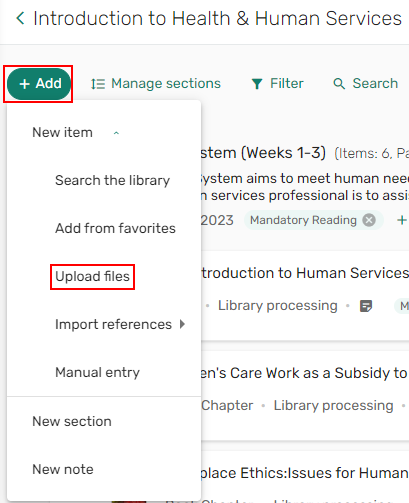
Browse to upload a file/folder. The Upload files wizard appears.
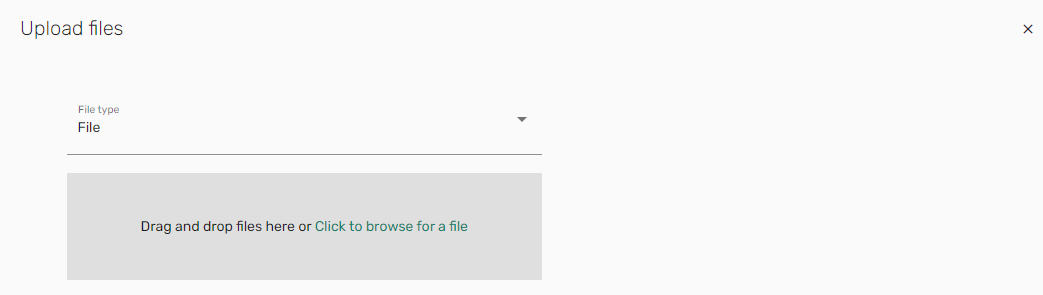
If the Upload files copyright options are enabled, select the appropriate copyright information and select Next.
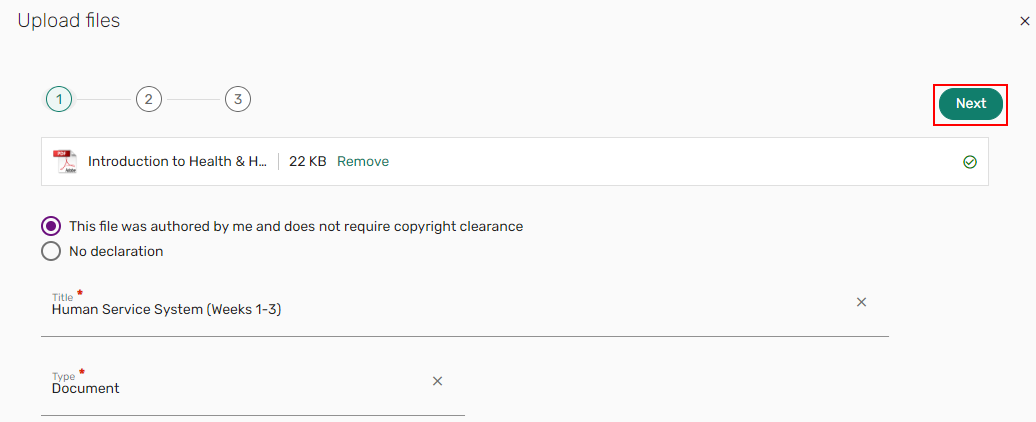
CM+ attempts to pull item details from the file. If needed, enter or edit the details and select Next. The fields that appear depend on the type. Some of these fields appear only if you select More item details.
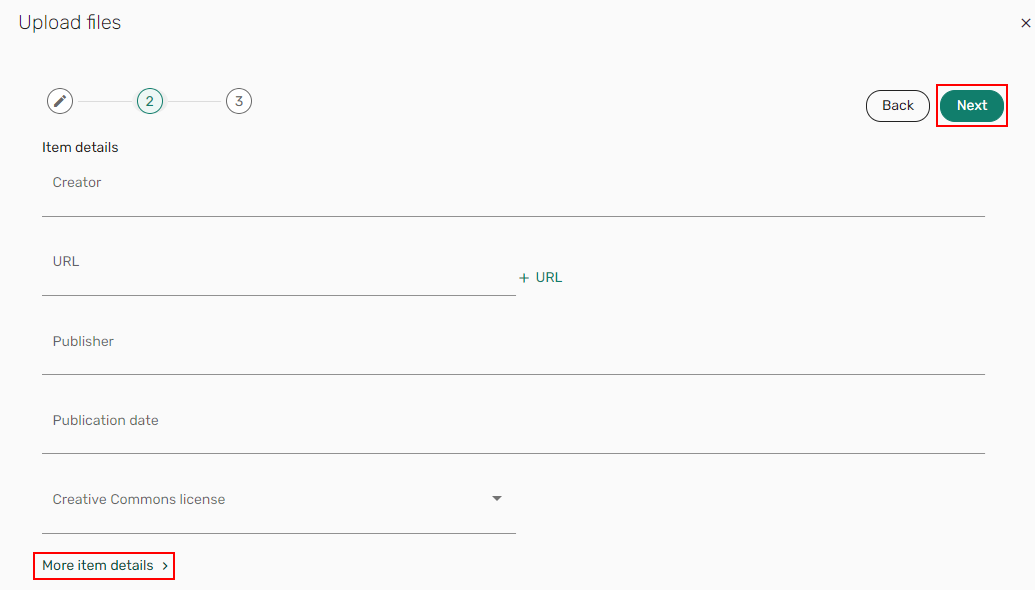
Optionally, select the section to which to add the file, fill in the course information section, and select Add. The file is added to the list.
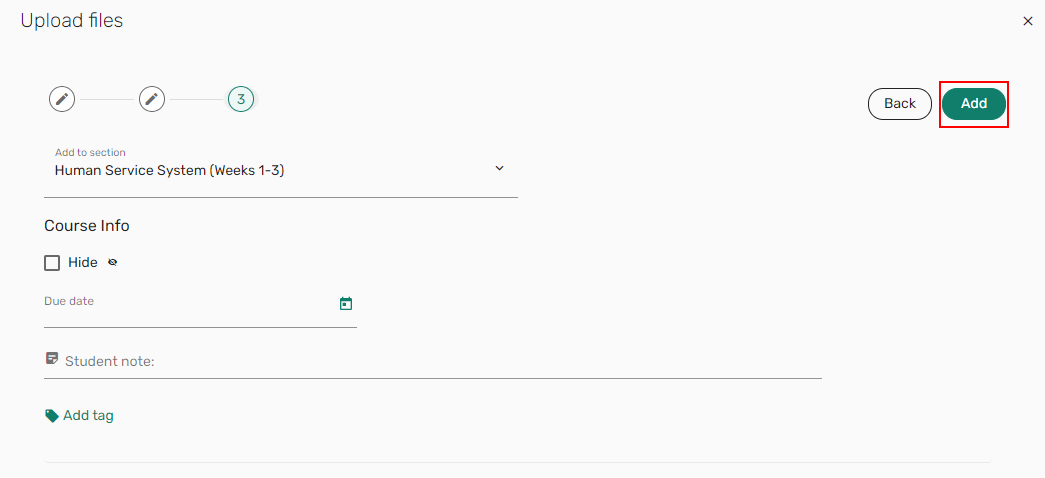
When configured, the file includes a download icon to download the file and an icon that indicates the item type (Adobe, in this example).

Manual entry
Use this option if you would like to type in the metadata from scratch.
Select +Add > Manual entry. (The Manual entry wizard appears)
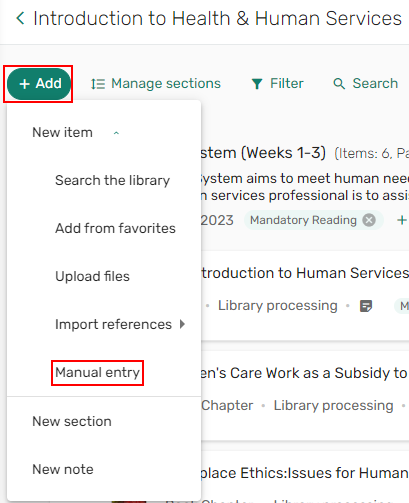
Enter a Title, select and choose Type, and select Next.
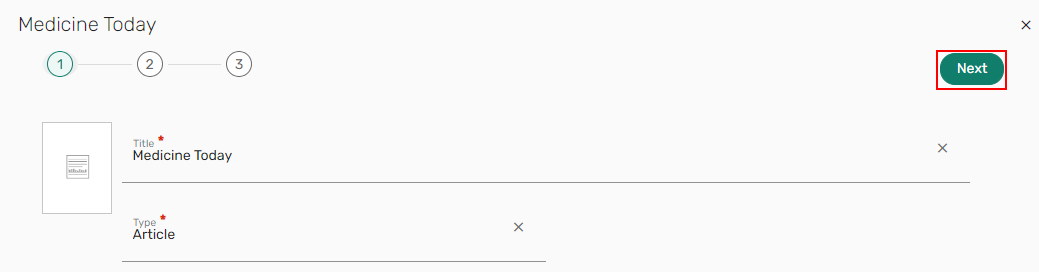
Enter the details and select Next. The fields that appear depend on the type. Some of these fields appear only if you select More item details.
- All Types include the following fields: Additional Person Name, Creative Commons License, DOI, Edition, LCCN, OCLC Number, Place of Publication, Publication Date, Publisher, Resource Notes, Source, and Volume. For All Types, you can upload a file and add a public note.
- Article, Electronic Article, and Journal options include the following additional fields: Author/Creator, ISSN, Issue, Journal Title, Start Page, and End Page.
- Book, Conference, and E-book options include the following additional fields: Author, ISBN, and Total Pages.
- Book chapter includes the following additional fields: Book Author, Book Title, Chapter Author, Chapter Number, Editor, ISSN, Pages, Start Page, and End Page.
- All other types include the following additional fields: Author, Chapter, End Page, ISBN, ISSN, Issue, Journal Title, Pages, Start Page, Title, and Total Pages.
When adding a manual entry and entering an ISBN, the metadata auto-populates.
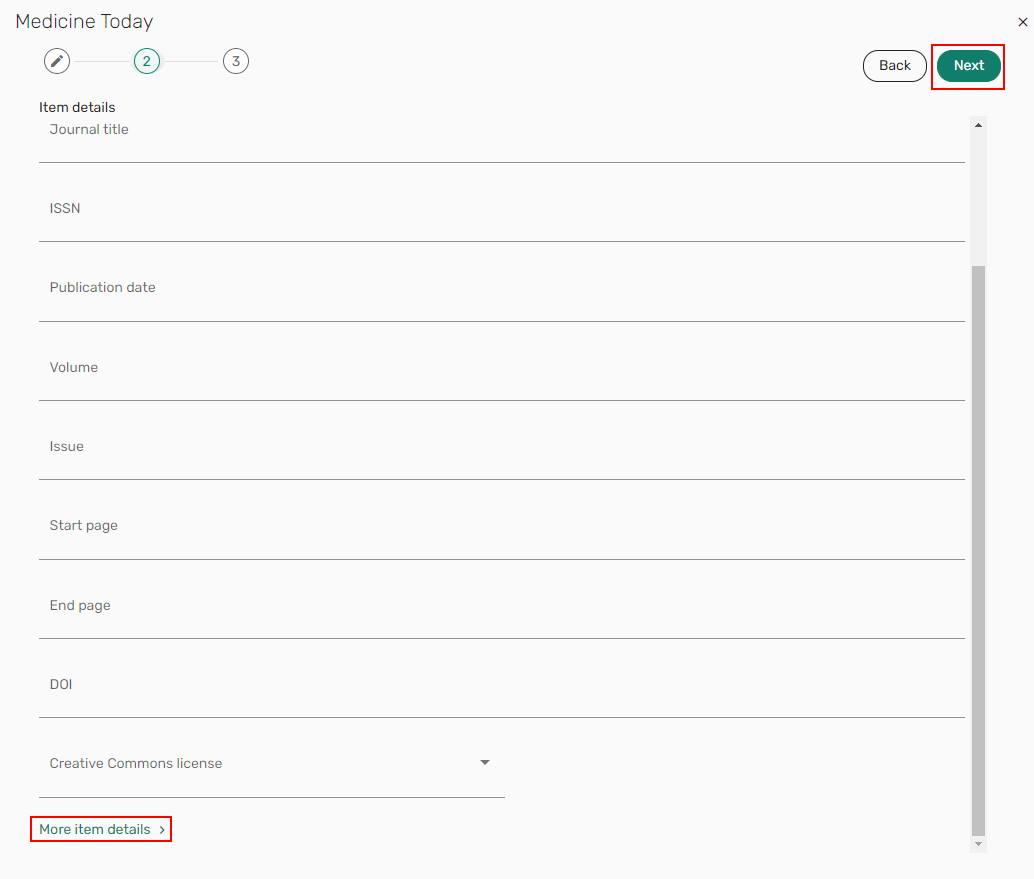
Additional options: (1) Select the section to add the item to; (2) Select the Hide checkbox to hide the item from students; (3) Enter a Student note; (4) Add a loan-period Tag to inform library staff of a Course Reserve item request, and select Add.
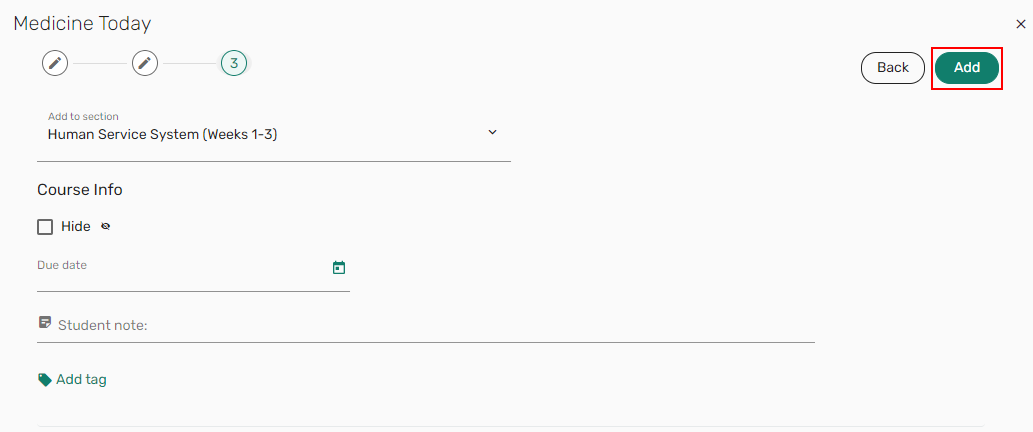
***NOTE*** Library Processing means the Library staff can see your reading list and begin working on it. 
- Last Updated: Nov 26, 2025 9:42 AM
- URL: https://guides.lib.uiowa.edu/coursematerials
- Print Page