Course Materials+
How to Install the Cite It! Bookmarklet
How to Install the CiteIt! Bookmarklet
Adding Cite it! to a Browser's Bookmarks Bar
To add Cite it! to your browser's bookmarks bar:
- From the Settings menu
 , select Cite it!
, select Cite it!
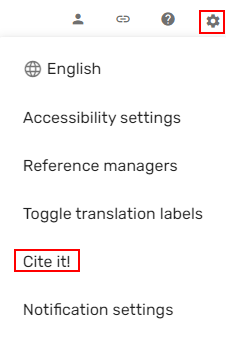
Drag the Cite it! button 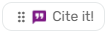 to your browser's bookmarks bar.
to your browser's bookmarks bar.
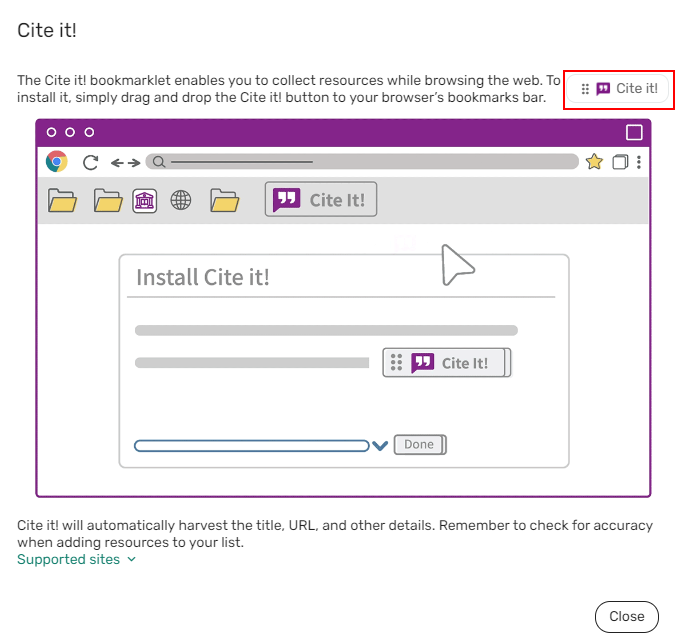
The list of sites that Leganto is specifically known to support appears as a link in the Cite it! pane. Even if a website is not listed, Leganto is likely to work on the site if the resource information is easily identifiable to the bookmarklet code. View this file for a list of supported Cite it! sites.
Adding items with Cite It!
The "Cite It!" bookmarklet lets you easily add resources from websites, online articles, videos, etc., directly to your reading lists. "Cite It!" can even be used to add items that need to be purchased. Add the appropriate tag. Refresh your browser before trying to add items to your list that you have cited.
- Go to the resource page and click on the "Cite It!" button. (Reminder - how to install the Cite It! button.)
- A pane will open up. Choose the reading list and section where the resource should go.
- Add or correct any relevant or missing information

Off-campus access to library resources
Some resources available through the Libraries that are not found in InfoHawk+ can be found by searching a database to which we have access. In this case, the easiest way to add this resource to a list is to use the "Cite It!" bookmarklet and then use the proxy link generator to add the Libraries' proxy server address to the resource's URL.
For help finding articles and adding the proxy server, please contact your subject librarian.
- Last Updated: Nov 26, 2025 9:42 AM
- URL: https://guides.lib.uiowa.edu/coursematerials
- Print Page